In the last episode of Samsung Galaxy AI versus Apple Intelligence, we compared Samsung’s Photo Assist with Apple’s Clean Up. They can remove objects from images to make them look cleaner, and Samsung’s offering comes out on top in terms of quality and the amount of functions available.
In this episode of the series, we are comparing Samsung’s Drawing Assist with Apple’s Image Playground and Image Wand. They offer image generation capabilities, which, we think, is among their most fun AI features. Let’s see what they have in store.
Note: For our Samsung Galaxy AI versus Apple Intelligence series, we are using Samsung’s Galaxy S23 running One UI 7.0 beta and Apple’s iPhone 16 Pro Max running iOS 18.4.1. The Galaxy S23 is an older device, but it handles AI features equally as well as newer devices like the Galaxy S25.
How to access Samsung Galaxy AI Drawing Assist?
To start using Drawing Assist, you have to first go to Settings » Galaxy AI » Drawing Assist and activate the feature, and then head to Settings » Display and activate Edge Panels. Once you do that, you can access Drawing Assist in two ways.
One way is to swipe left from the right edge of the display to access Edge Panels and tap on Drawing Assist. On devices with the S Pen, such as the Galaxy S25 Ultra, you can also press the button on the stylus to access the Air Command menu and select Drawing Assist from there.
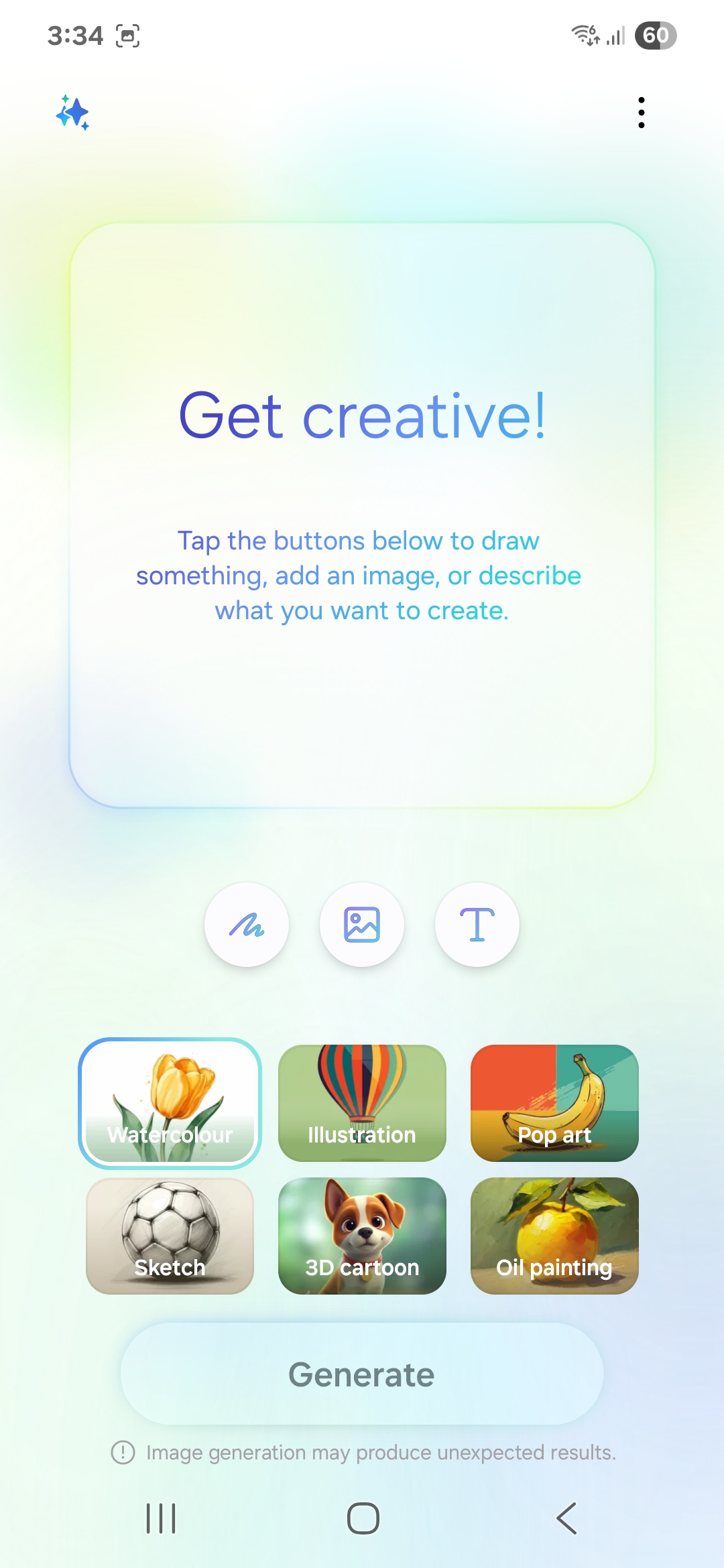
How to access Apple Intelligence Image Playground & Image Wand?
To use Image Playground, open the Image Playground app, and to use Image Wand, open the Notes app, tap on the sketch icon at the bottom, and select the writing tool that has a multicoloured head and a black-coloured bottom.
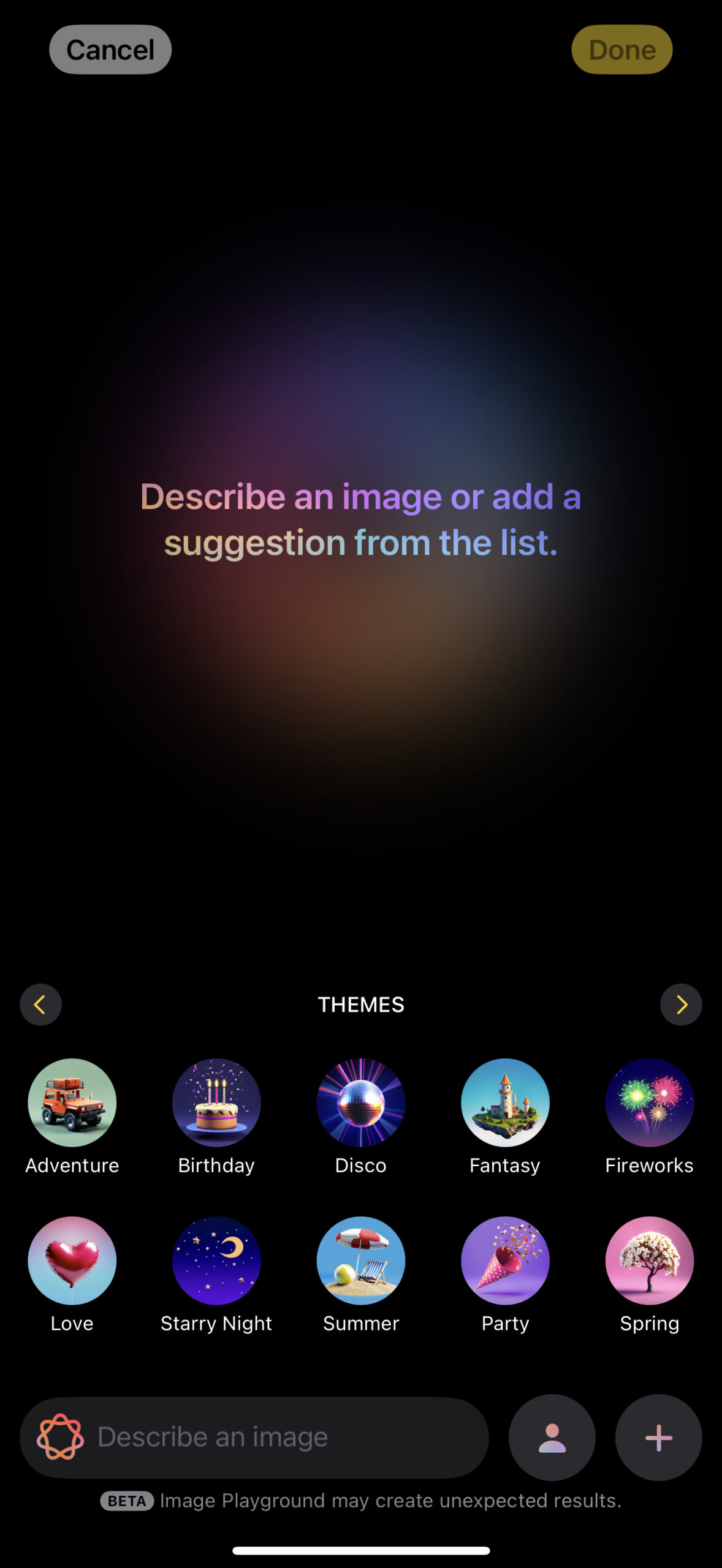
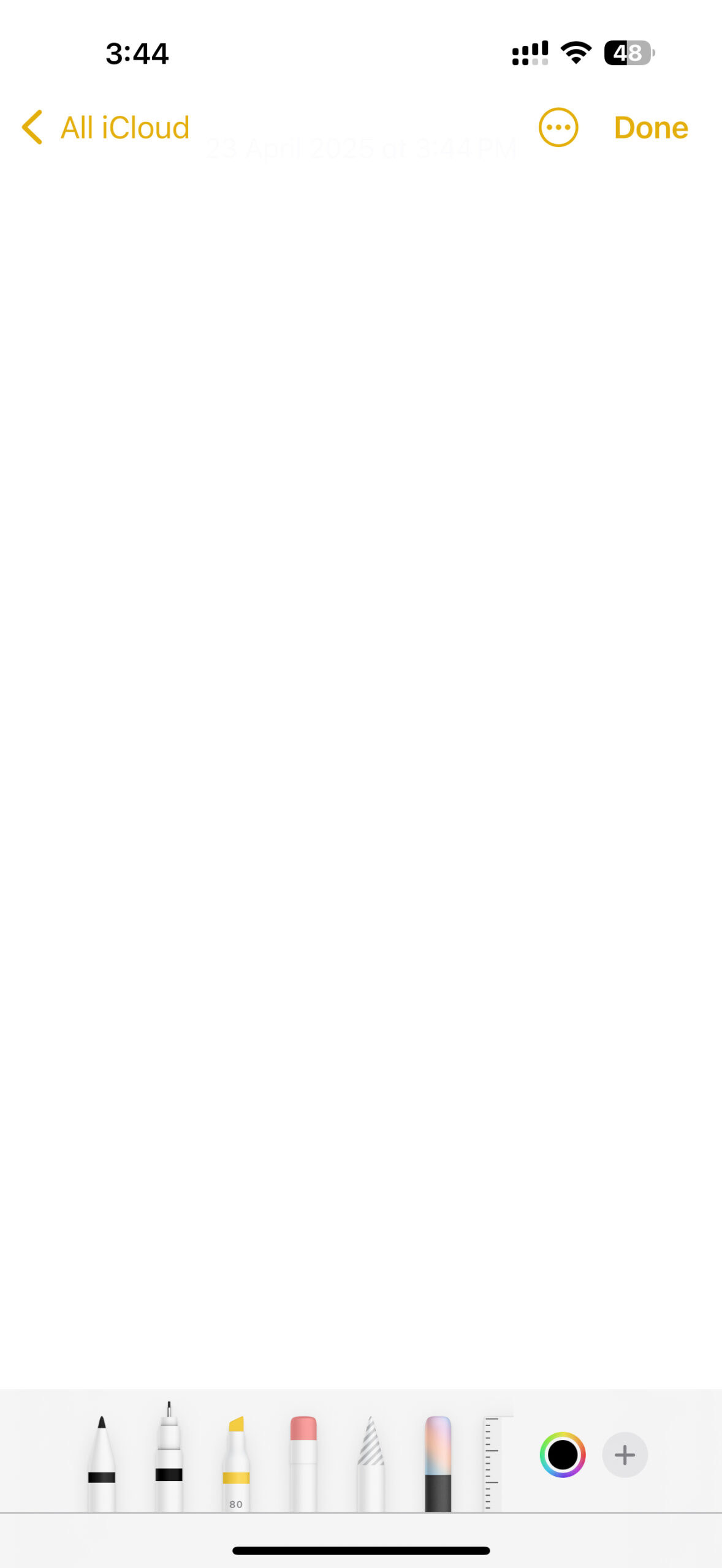
As you can see, on Apple’s devices, you don’t have to activate any feature to access image generation features, like you have to on Samsung’s devices. However, on Apple’s devices, the image generation capabilities are split between two apps (Image Playground and Notes), which means that you can’t access all the image generation features in one place, which is a bummer.
Samsung Galaxy AI Drawing Assist Overview
Samsung’s Drawing Assist offers three options for generating images. First, it can convert your drawing into an image. Second, it can take an image of a person and generate an artistic version of it. Third, it lets you describe the image you want, and based on your input, it will create one for you.
Once you open Drawing Assist, it will show you all three options on the main screen. The option for converting drawings into images is denoted by an icon that resembles a scribble. The one for giving your pictures an artistic look is denoted by an icon that resembles a photo. The one for generating images based on user input is denoted by an icon that resembles the letter ‘T.’
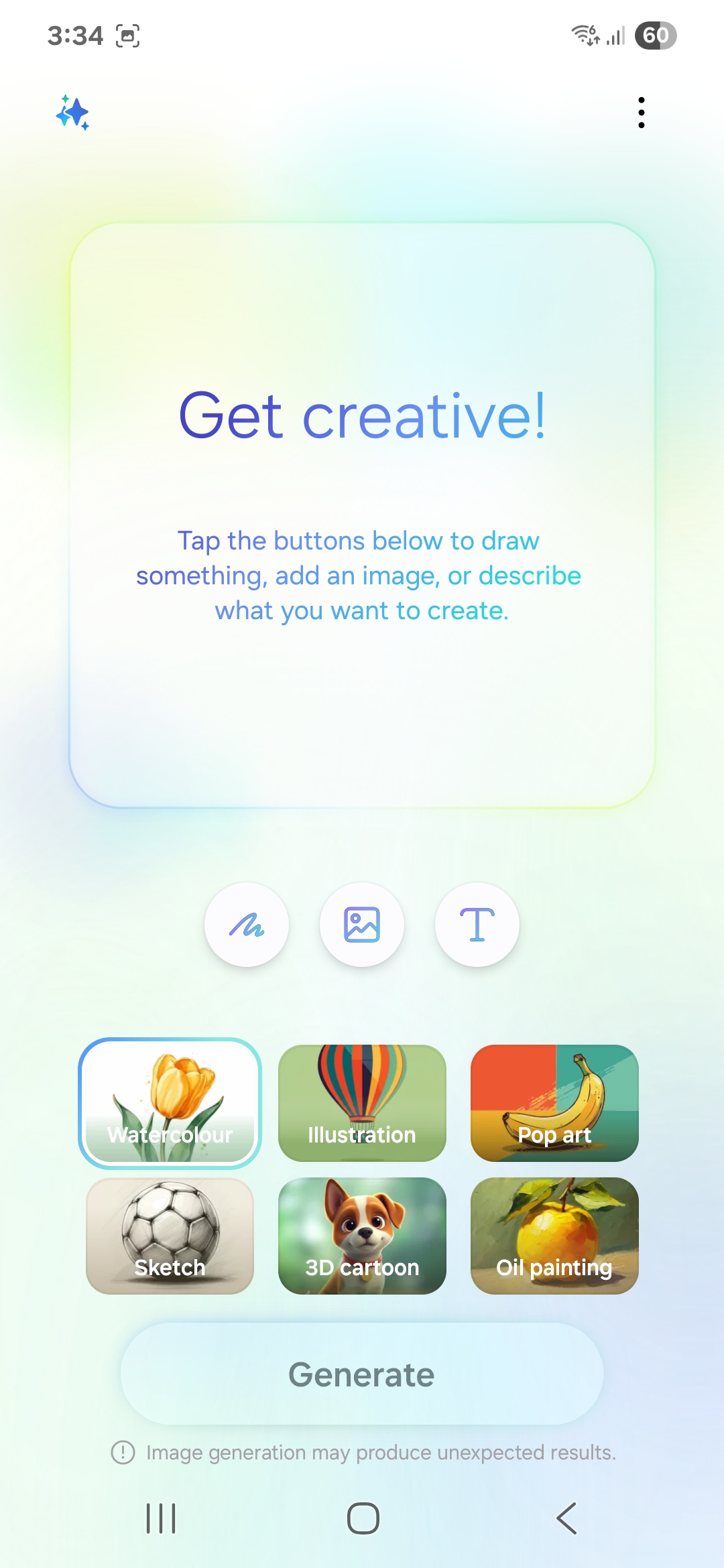
Below that, it will show you art styles for each type of image generation. This layout is much easier to understand and use compared to Apple’s Image Playground and Image Wand.
Apple Intelligence Image Playground & Image Wand Overview
Apple’s Image Playground and Image Wand combined, too, give you three options for generating images. First, they can convert your drawing into an image. Second, they can take an image of a person and generate an artistic version of it. Third, they let you describe the image you want and create one based on your input.
However, there’s one major difference between Samsung Galaxy AI and Apple Intelligence here, which we mentioned earlier. With Galaxy AI, you can find all three features in Drawing Assist. Whereas, with Apple Intelligence, you will find the first feature in the Notes app with Image Wand, and the other two features in the Image Playground app.
Once you open Image Playground, you will see a text-input field at the bottom that says ‘Describe an image,’ where you can describe the image you want the feature to create. Next to it, you will see an option that resembles a person. This one shows you the faces of people from your image gallery. Once you tap on it, the feature will generate its artistic versions.
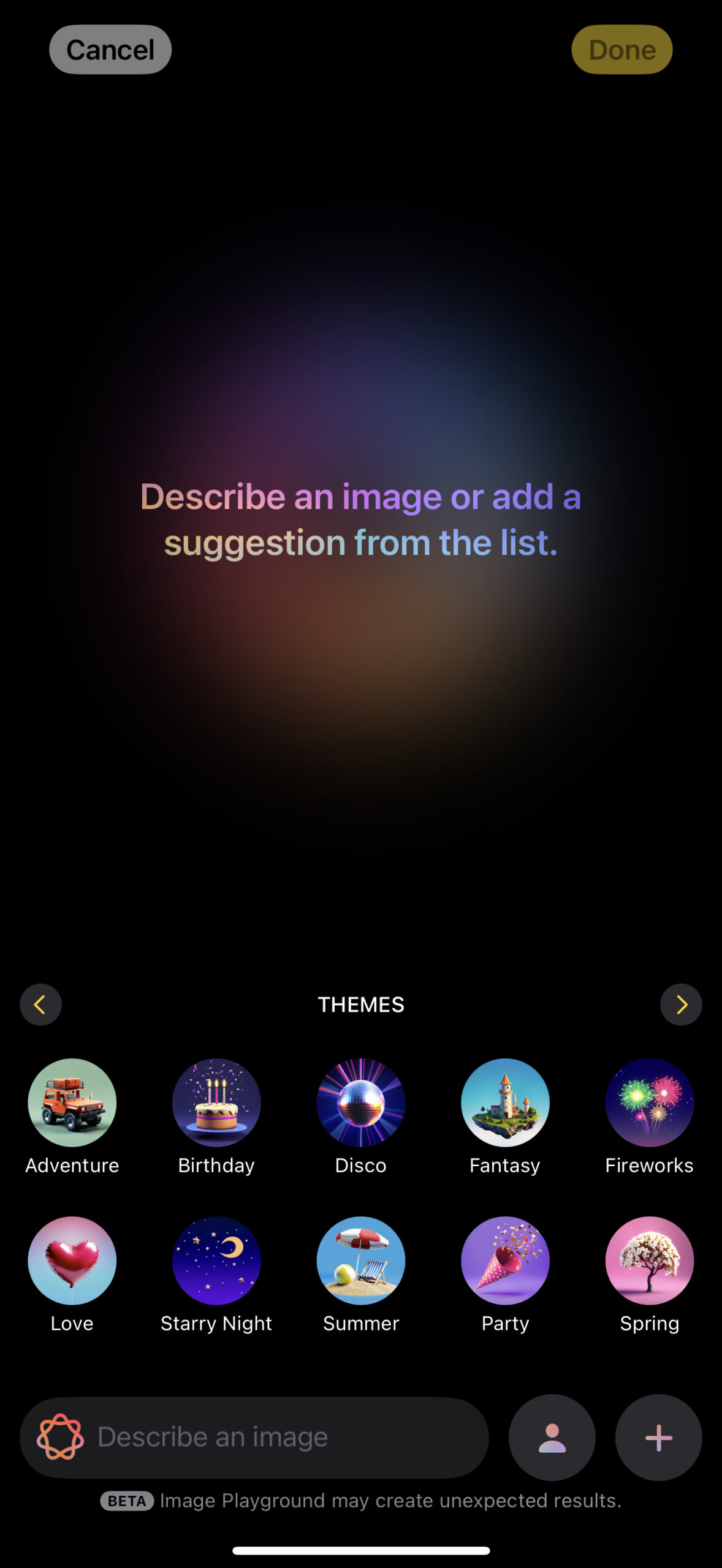
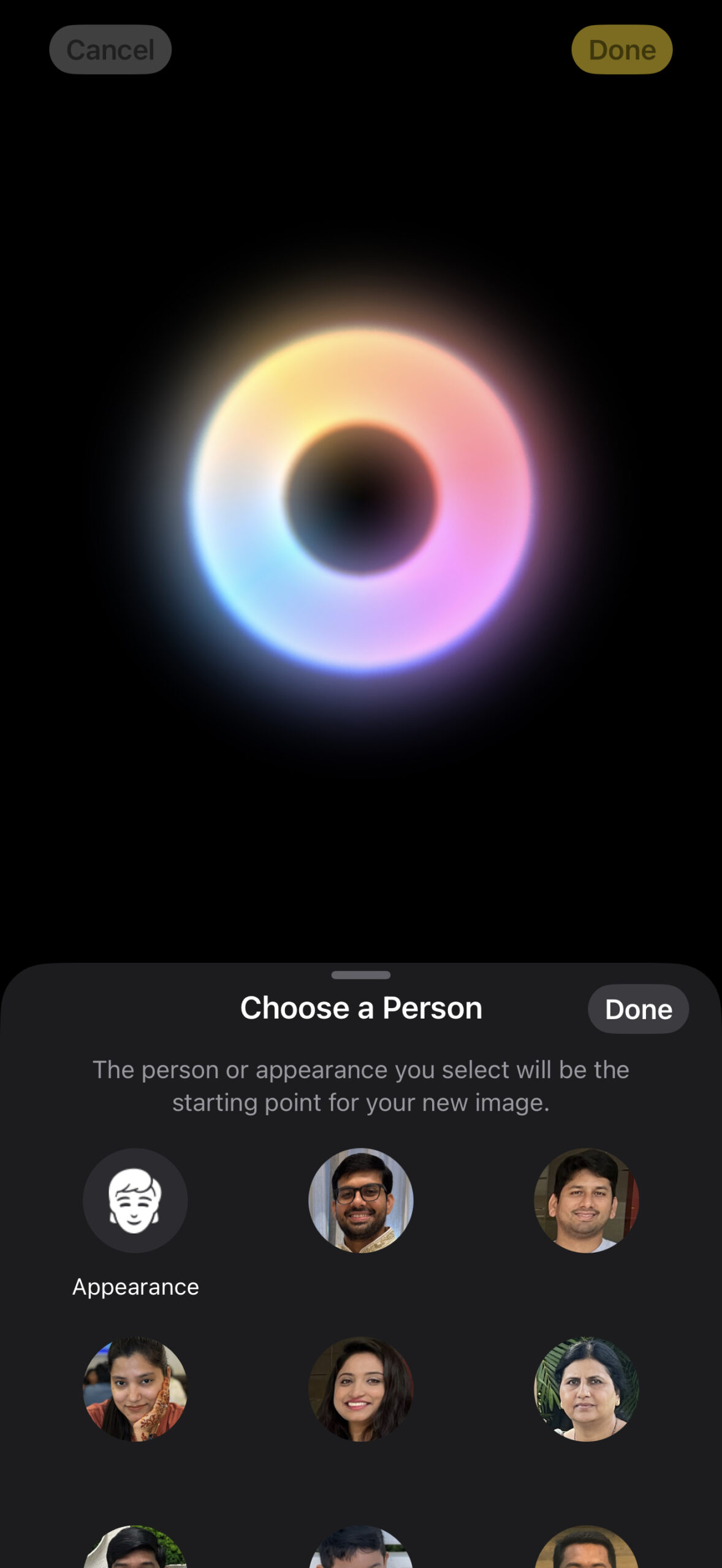
Next to it, there’s a button with the plus sign. It provides image style options and buttons for selecting and taking images to use them for image generation. Right above these options, you will find presets for Themes, Costumes, Accessories, and Places to personalise the images that Image Playground generates according to your taste.
To convert drawings into images, open Notes, select the sketch icon at the bottom, draw anything, select Image Wand, and draw a circle around it. The feature will then ask you to describe the art in one or multiple words. Once you provide that information, it generates images based on the drawing and the description you have provided for it.
Samsung Galaxy AI Drawing Assist vs Apple Intelligence Image Playground & Image Wand
Converting drawings/art into images
The first thing we noticed was that drawing art in Samsung’s Drawing Assist was much easier than performing the task in Apple Notes. That’s because Drawing Assist automatically increases and decreases the thickness of the line based on the speed of finger movement and other factors, and corrects the irregularities in the shapes. Apple Notes, on the other hand, lacks these capabilities, which makes drawing in it much harder. As you can see in the screenshots below, we drew a rose in Drawing Assist and Image Playground, and it looks much better in the former.

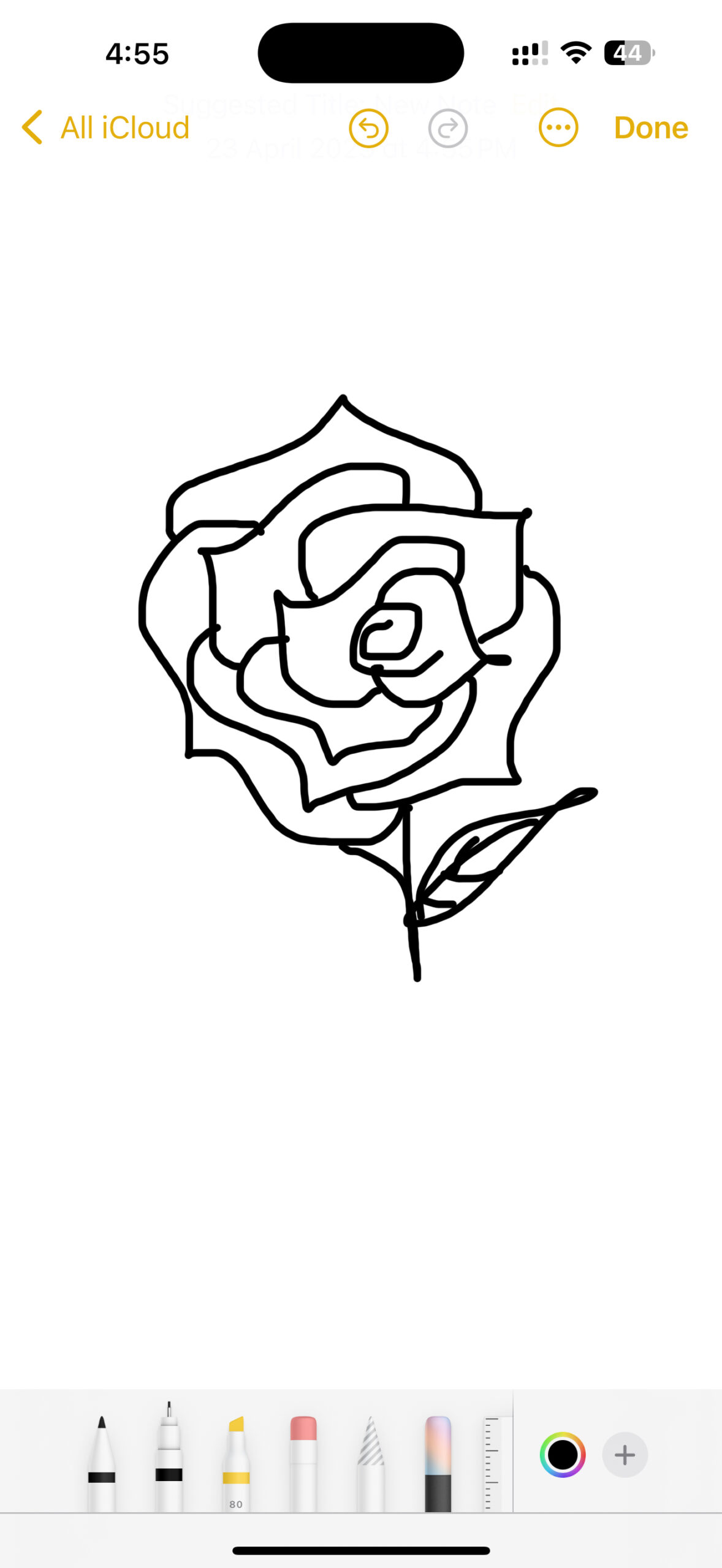
When converting drawings into images, Samsung’s Drawing Assist offers six styles: Watercolour, Illustration, Pop Art, Sketch, 3D Cartoon, and Oil Painting. Apple’s Image Wand, on the other hand, offers three styles: Sketch, Illustration, and Animation. That means Drawing Assist offers three more options than Image Wand. As mentioned earlier, Image Wand asks you what the art is about before working on it, which Drawing Assist doesn’t, so you need to perform one less step to convert drawings into images using Drawing Assist than Image Wand.
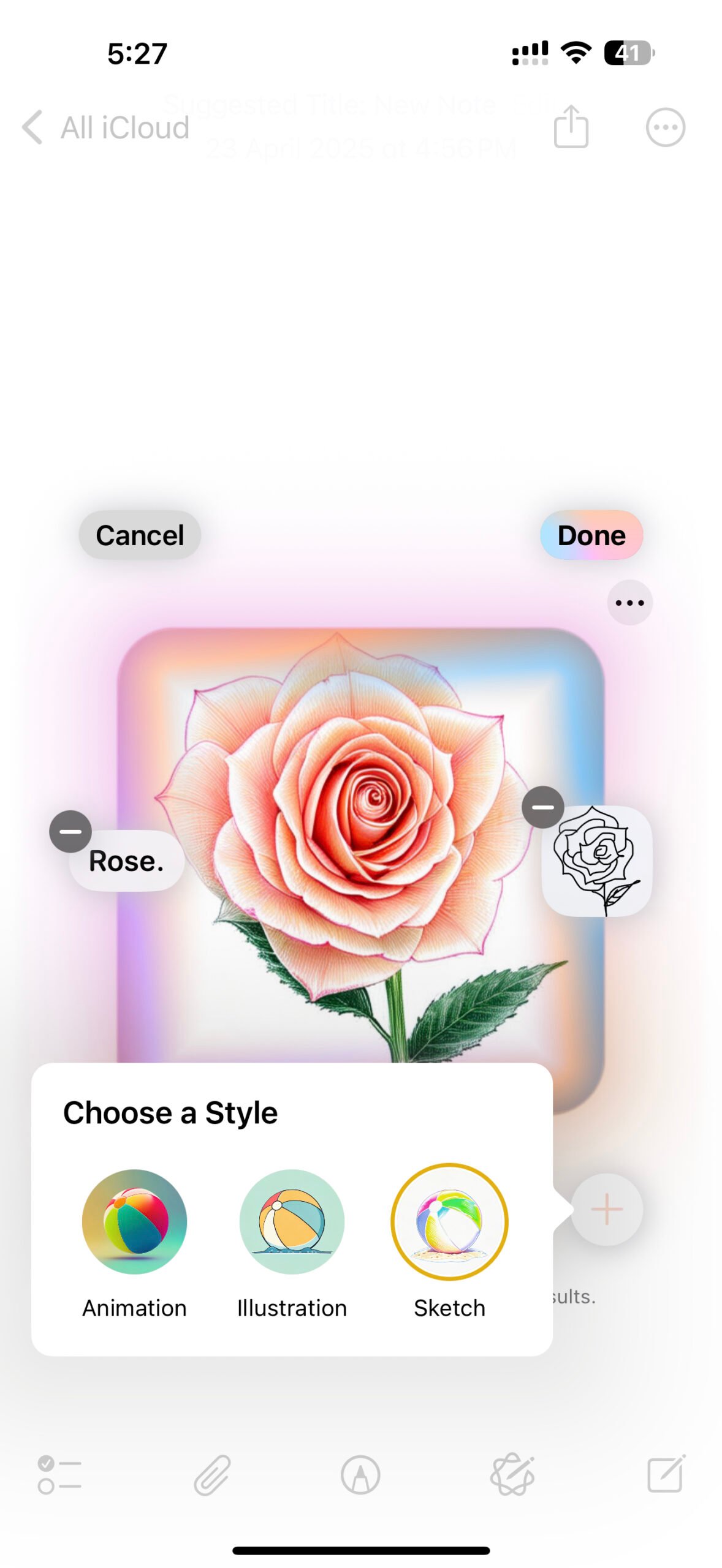
Samsung’s Drawing Assist, as well as Apple’s Image Wand, let you provide additional instructions about how you want the image to look. For example, when you draw a rose, you can command both to make it look blue. To use this feature in Drawing Assist, once it converts your drawing into an image, tap on the icon that resembles ’T’ and then describe your preference. As for using this feature in Image Wand, once the feature converts your art into an image, in the ‘Describe an image‘ field, type your preference. Unfortunately, Image Wand failed most of the times at this task.
It is also worth mentioning that for every description you provide, Image Wand generates four images, and as you keep reaching the last image, it will keep generating more pictures. Drawing Assist generates only one image. That being said, in Drawing Assist, you can tap on ‘Generate One More‘ as many times as you want to make it create more variations. Needless to say, both let you copy, save, and share the images they create.
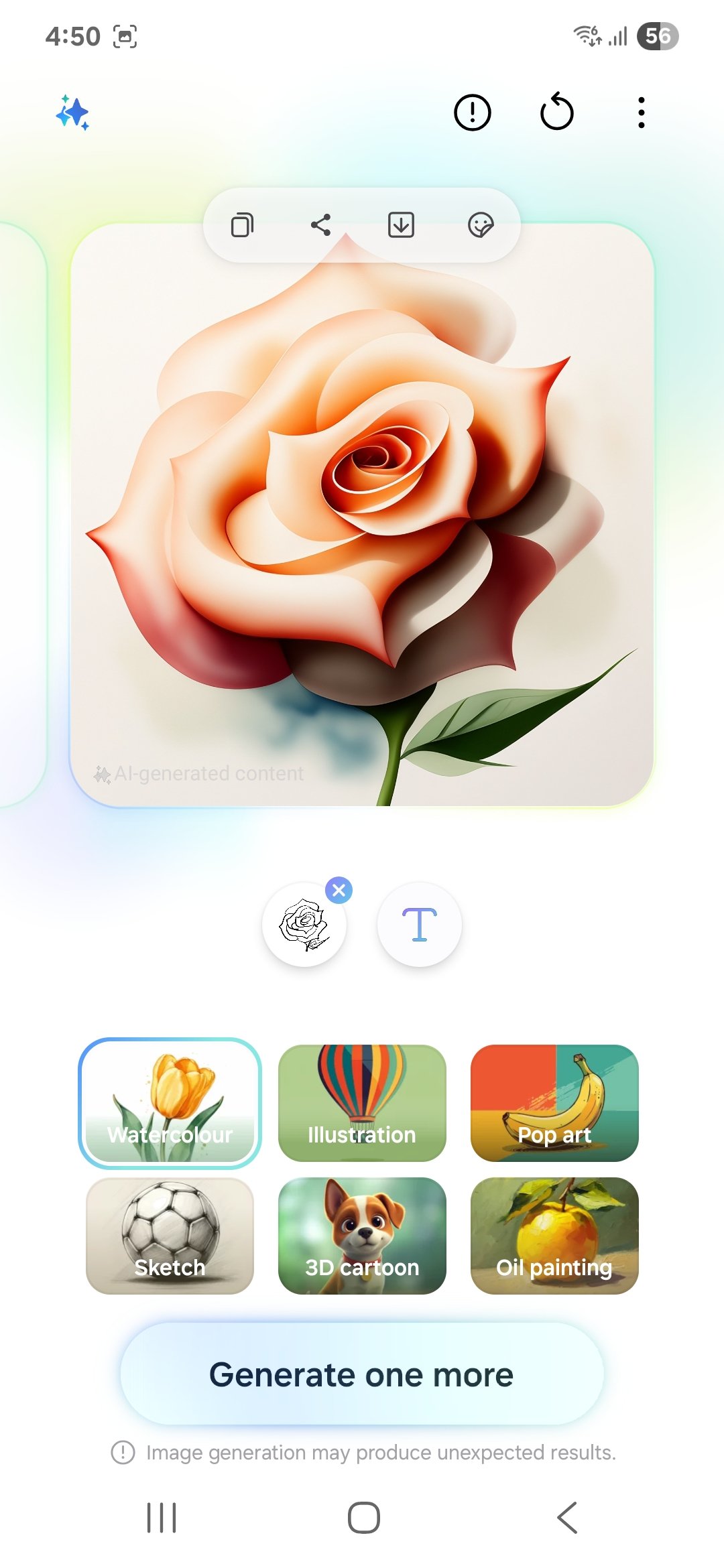
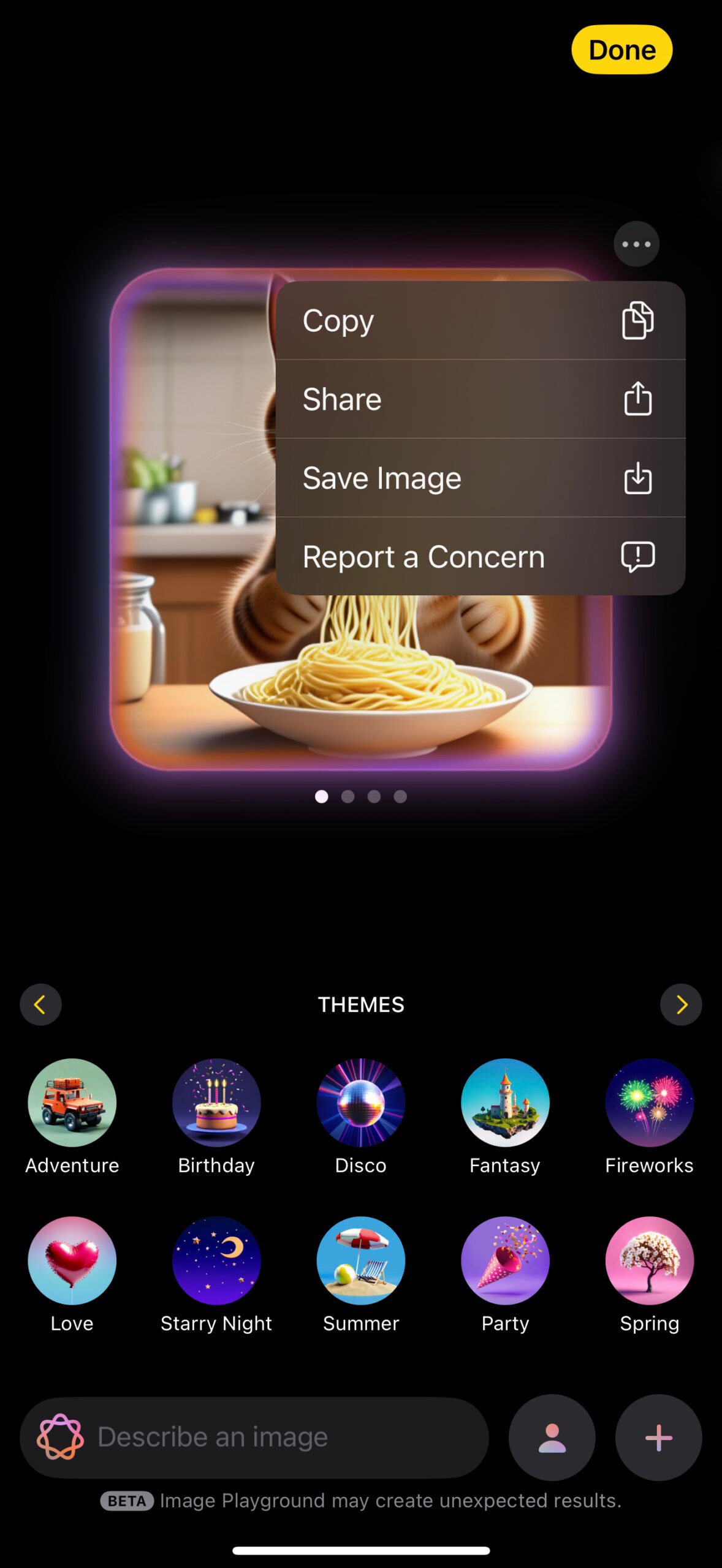
Time for the final result. Here are the images Samsung’s Drawing Assist generated from our drawing.

Samsung Galaxy AI Drawing Assist Sketch To Image – Watercolour

Samsung Galaxy AI Drawing Assist Sketch To Image – illustration

Samsung Galaxy AI Drawing Assist Sketch To Image – Pop Art

Samsung Galaxy AI Drawing Assist Sketch To Image – Sketch

Samsung Galaxy AI Drawing Assist Sketch To Image – 3D Cartoon

Samsung Galaxy AI Drawing Assist Sketch To Image – Oil Painting.
Here are the images Apple’s Image Wand generated from our drawing.

Apple Intelligence Image Wand – Animation

Apple Intelligence Image Wand – Illustration

Apple Intelligence Image Wand – Sketch
Let’s start with the image generation accuracy. As you can see from the images above, Samsung is far ahead of Apple. When we drew a rose on both devices, the images that Drawing Assist generated were much closer to our art compared to the ones that Image Wand generated, irrespective of the styles we chose. This alone makes it a clear winner, but Samsung goes one step further by allowing you to adjust how closely the AI result will resemble your input.
As for the visual appeal, Drawing Assist and Image Wand generated different-looking pictures. While looks are subjective, we think that they both do an equally good job in their own ways. As for quality, the ones that Drawing Assist generated had a higher resolution (1,536 x 1,536 pixels) than the ones Image Wand generated (1,024 x 1,024 pixels), making them appear sharper.
Generating images from a text description
When it comes to generating images from text descriptions, Galaxy AI Drawing Assist offers six styles: Watercolour, Illustration, Pop Art, Sketch, 3D Cartoon, and Oil Painting. On the other hand, Apple Intelligence’s Image Playground offers three styles: Animation, Illustration, and Sketch. Once again, Apple offers three fewer options than Samsung.
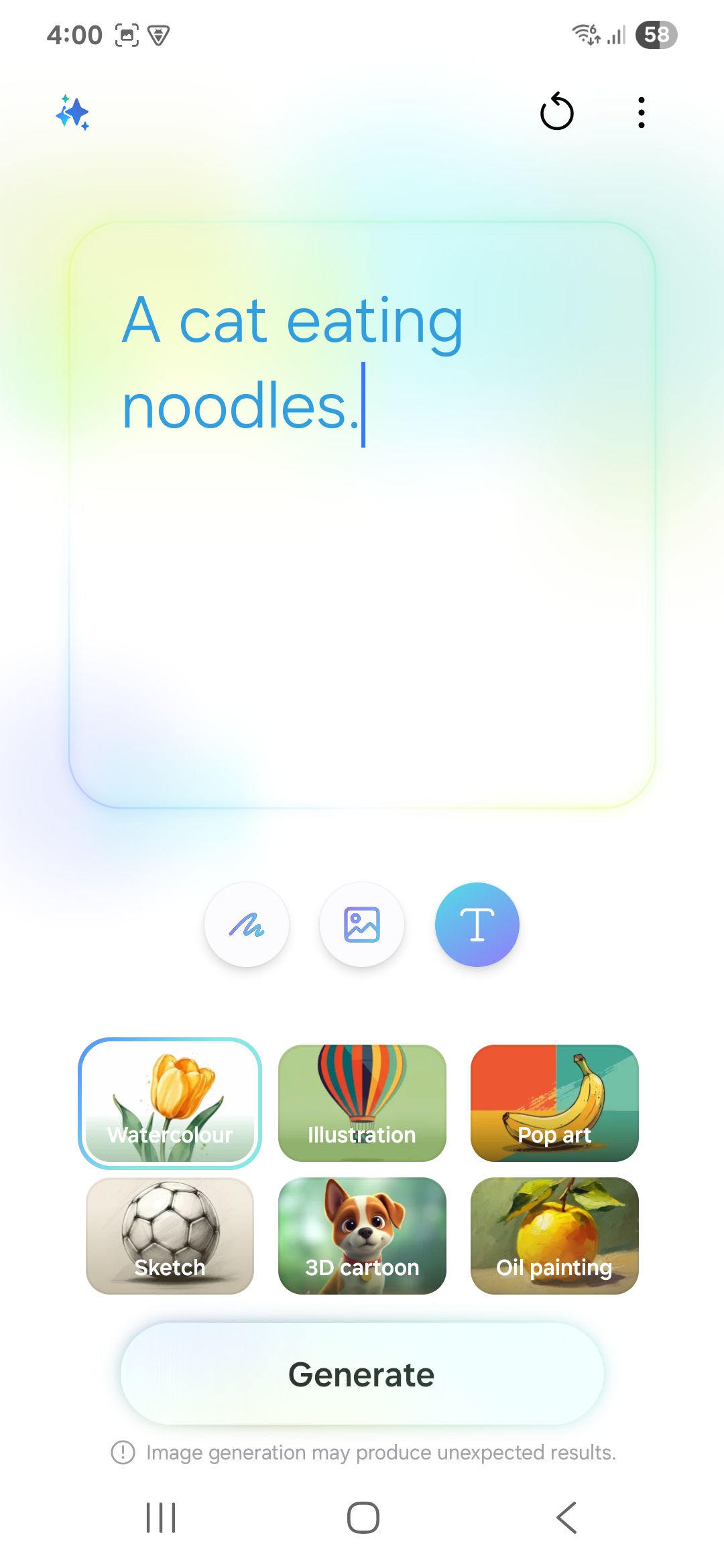
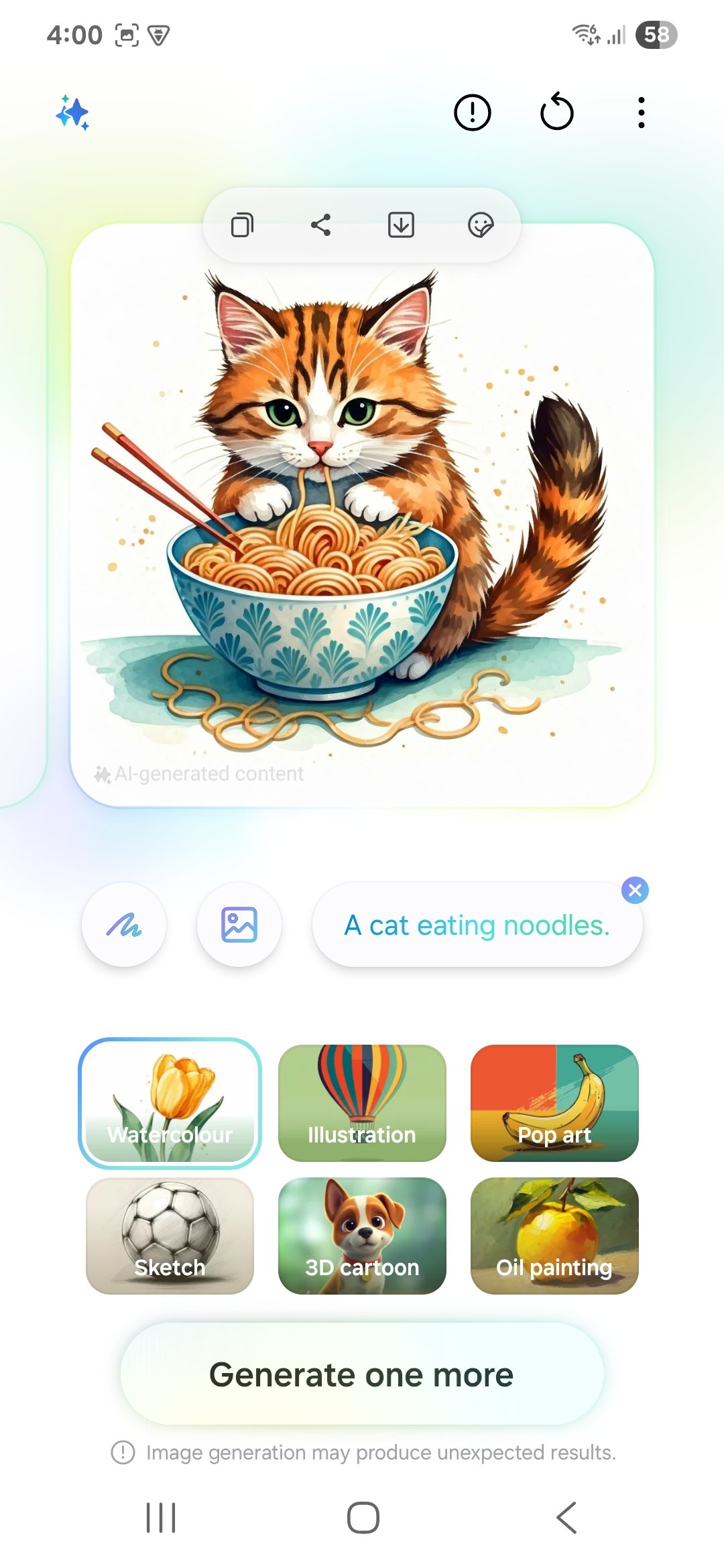
However, Image Playground lets you add further instructions on how you want the image to look. Drawing Assist doesn’t. With the latter, if you want to make any edits, you will have to write an entirely new description.
As mentioned earlier, Apple Intelligence’s Image Playground also offers presets for Themes, Costumes, Accessories, and Places. You can throw those in the mix, and the feature will generate images accordingly. While Galaxy AI’s Drawing Assist doesn’t offer this feature, you can always type a new command directing it to create images with certain themes, costumes, accessories, and places.
We asked Samsung’s Drawing Assist and Apple’s Image Wand to create an image of a cat eating noodles, and they came up with different-looking pictures.
Here are the images Samsung’s Drawing Assist generated.

Samsung Galaxy AI Drawing Assist — Text To Image — Watercolour

Samsung Galaxy AI Drawing Assist — Text To Image — Illustration

Samsung Galaxy AI Drawing Assist — Text To Image — Pop Art
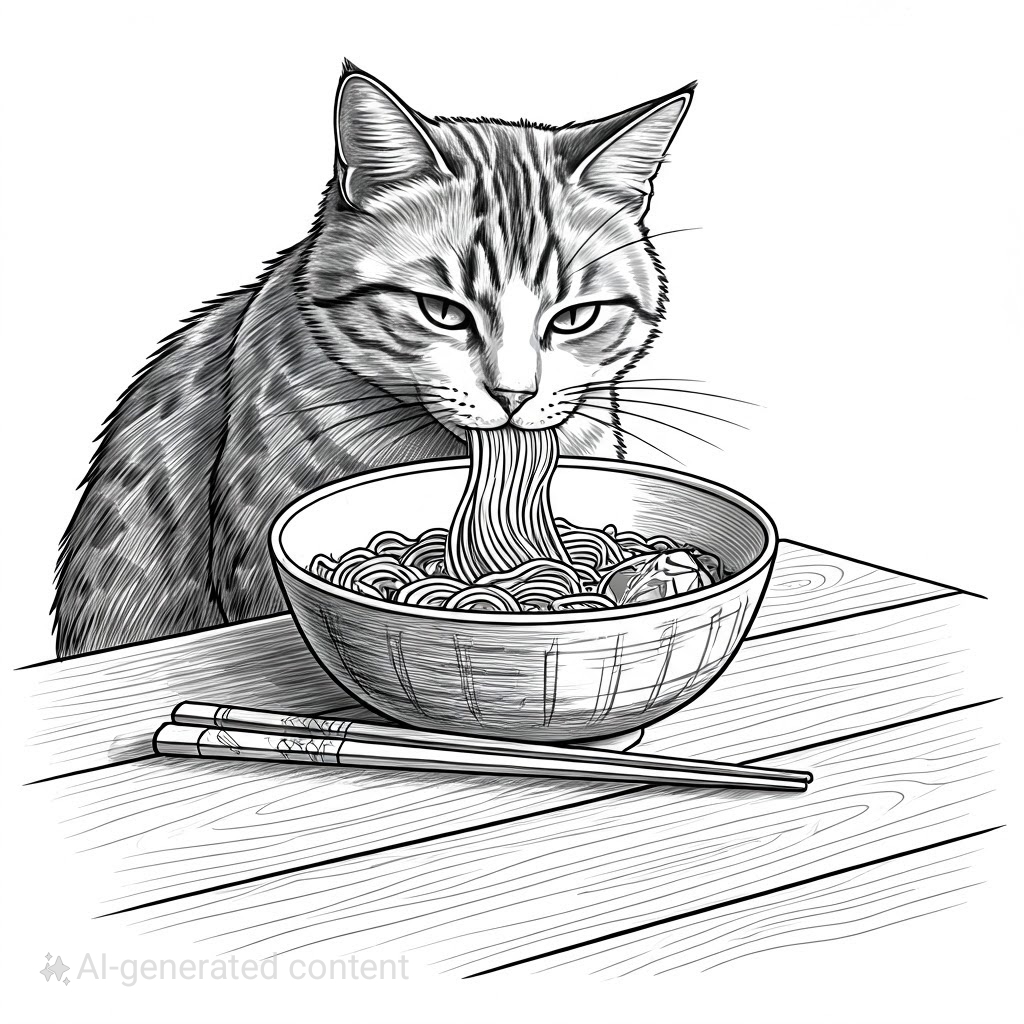
Samsung Galaxy AI Drawing Assist — Text To Image — Sketch

Samsung Galaxy AI Drawing Assist — Text To Image — 3D Cartoon

Samsung Galaxy AI Drawing Assist — Text To Image — Oil Painting
Here are the images Apple’s Image Playground generated.

Apple Intelligence — Image Playground — Text To Image — Animation

Apple Intelligence — Image Playground — Text To Image — Illustration

Apple Intelligence — Image Playground — Text To Image — Sketch
Creating artistic versions of people
When it comes to using images of people and making their artistic versions, Drawing Assist offers four style options: Comic, 3D Cartoon, Sketch, and Watercolour. Image Wand offers the same three styles as before — Animation, Illustration, and Sketch — which is one less than Drawing Assist.
That being said, Apple Image Wand also lets you choose from five skin tones and three types of appearances, options that Drawing Assist doesn’t provide.
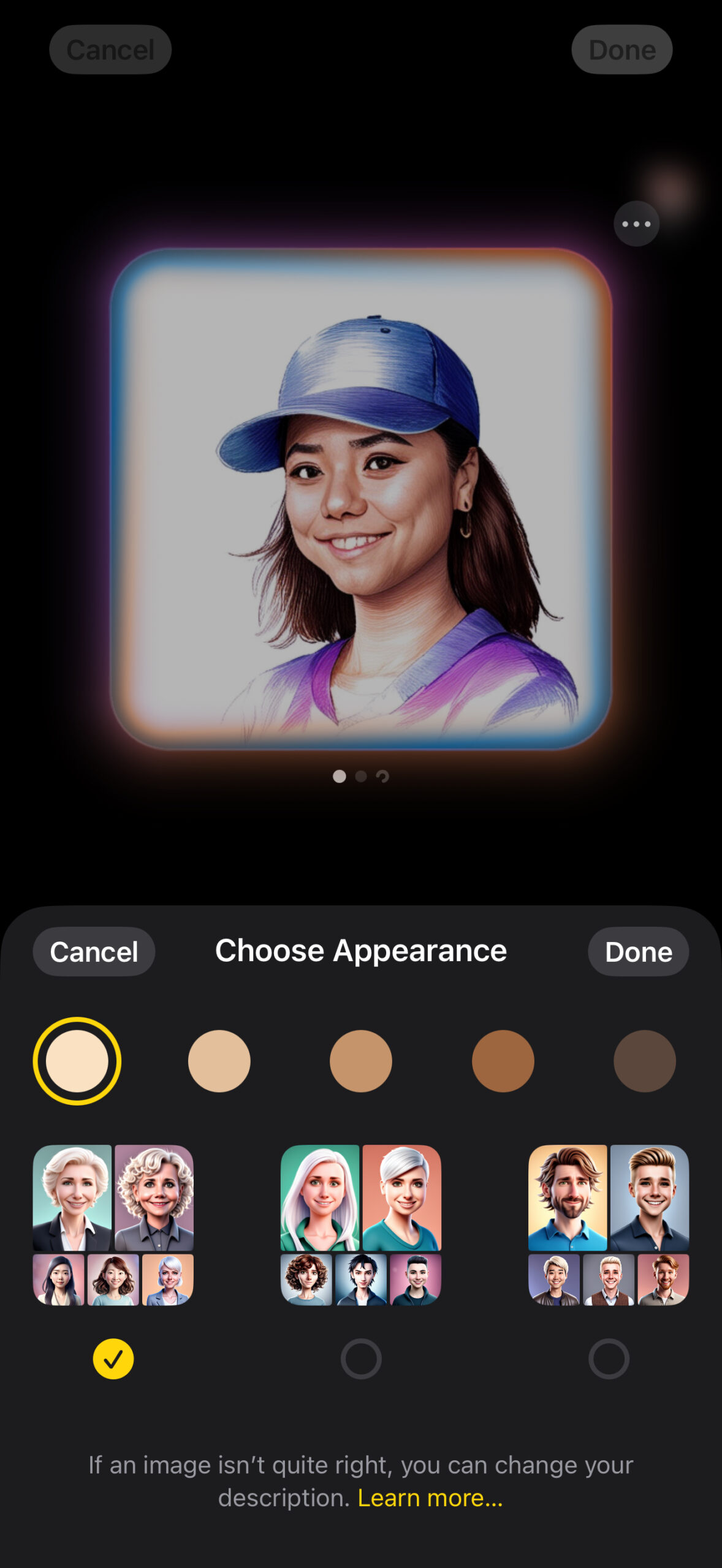
Time for the final result. Here are the images Drawing Assist generated.
Here are the images Image Playground generated.
Starting with the accuracy, as you can make out from the images above, Samsung, once again, does a much better job than Apple. I chose the same picture of myself in Drawing Assist and Image Wand, and the images the former generated were much closer to how I look than the ones the latter created. This alone makes Samsung’s Drawing Assist vastly better than Apple’s Image Playground.
Who wins the image generation game?
To sum it up, when it comes to generating images from text description, Samsung Galaxy AI Drawing Assist and Apple Intelligence are neck to neck. However, in terms of turning drawings into images and creating artistic versions of people, Drawing Assist does a much better job than Image Wand and Image Playground, making Samsung the clear winner in this round.
VIA: sammobile.com




